Storyboards
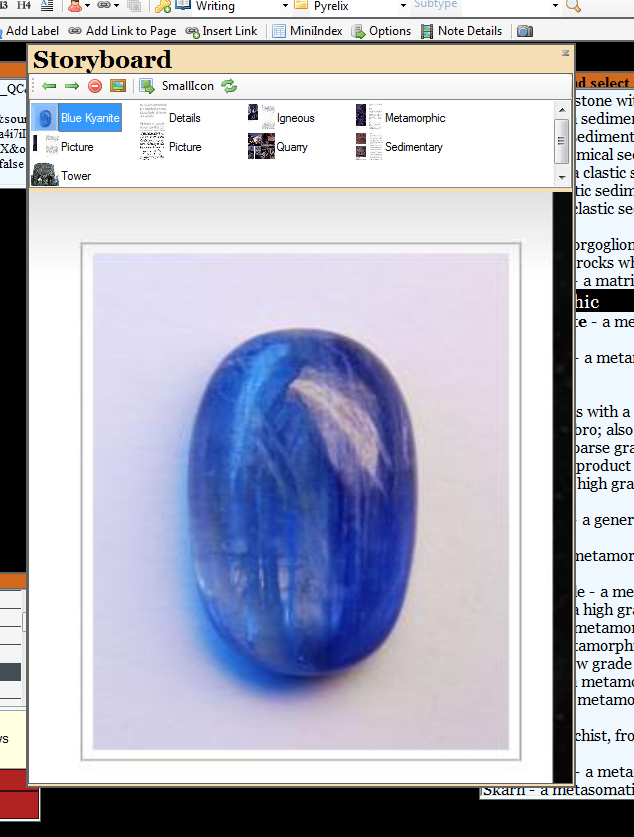
Storyboards are for organizing story details or pictures. Assign items to groups and sort by these groups. Picture preview allows images to be viewed within YourOtherMind.
Storyboards
What does it do?
This feature is useful for organizing the plot of a story, grouping research notes, or maintaining small picture libraries. Enables a StickIt note to be a full-featured story or novel page. Create plot outlines, character albums and more.
How To Use It
Right-clicking on a StickIt note and selecting Add|Storyboard creates a storyboard.
Features
– right-click to add an item (either other stickit notes or external pages)
– click on an item in the storyboard to open that item
– create groups or folders to group ideas (i.e., have a characters group, a plot outline group, a research group, et cetera)
– preview pictures in the storyboard and adjust how large the preview image is
– choose from small icon, big icon, or detail view modes for the storyboard list
– select a range of items and print or export them for advanced editing (i.e., saving a collection of scenes into a rich-text document)
– While holding down the Shift key, drag images on the StickIt directly onto the storyboard
– (8.3) double click on the canvas to see the current X,Y location. You can then use the Note Details panel to manually adjust the exact location of a note (for those of you who like to be precise in their placement). This also allows you to move notes ‘off-screen’.
(version 8.3) Feature Preview
Use a thumbnail image preview for a text note
If you want to have an image instead of the generic text icon do the following:
1. Right-click on item in storyboard list
2. Select Edit Caption
3. In the name use the % symbol to separate the name into Caption%pathtoimage.
In the example below the specified jpeg file would be used as the icon for the ‘character’ of Terry Cha in the storyboard list. This could be a photo snapshot of an actor that resembles that character or anything else you want.
Terry Cha%C:\Users\Brent\Documents\Keeper\Files\capture0000162.jpg
Export Specific Notes (Advanced)
As I started writing my first novel I decided to make use of some advanced features in YourOtherMind to help me send the text on my storyboard note to a (separate) tool that would convert it to other publishing formats — really anything a potential publisher might want. That way I don’t have to reformat the source text, I just use a simple tagging system, like HTML, as I write my novel and then using the Send Away feature, push the text to another tool to format it.
The new features for 8.3 helping to enhance this experience are the use of an index page that can specify a storyboard list, or portion thereof, to use to ‘get the pieces’ of the novel.
This is an example of an index note on a storyboard page:
[[index]]
_HEADER
[[Group,Storyboard,PLOT – Chapter*,words]]
_FACT FOOTER
Basically what happens is when I initiate the Send Away command on this index page it goes to the storyboard (which I have used to break my novel into chapters, with the scenes in each chapter under group folders such as PLOT – CHAPTER 1, PLOT – CHAPTER 2, et cetera). It pulls out all the text and exports.
It also copies word count information to the clipboard, listing each group and the word count, like this:
Total: 24000 words
Plot – Chapter 1: 2800 words
Plot – Chapter 2: 3300 wordset cetera
Special Codes
A user can type [[title]] in a note on a StickIt page and the exporter will replace [[title]] with the name of the note while exporting.
Applies To
StickIt Notes
To learn more about YourOtherMind, Creative Sidekick and Writer’s Organizer, visit the main discussion page. To learn more about Brent Knowles, the creator of YourOtherMind, visit his main page.